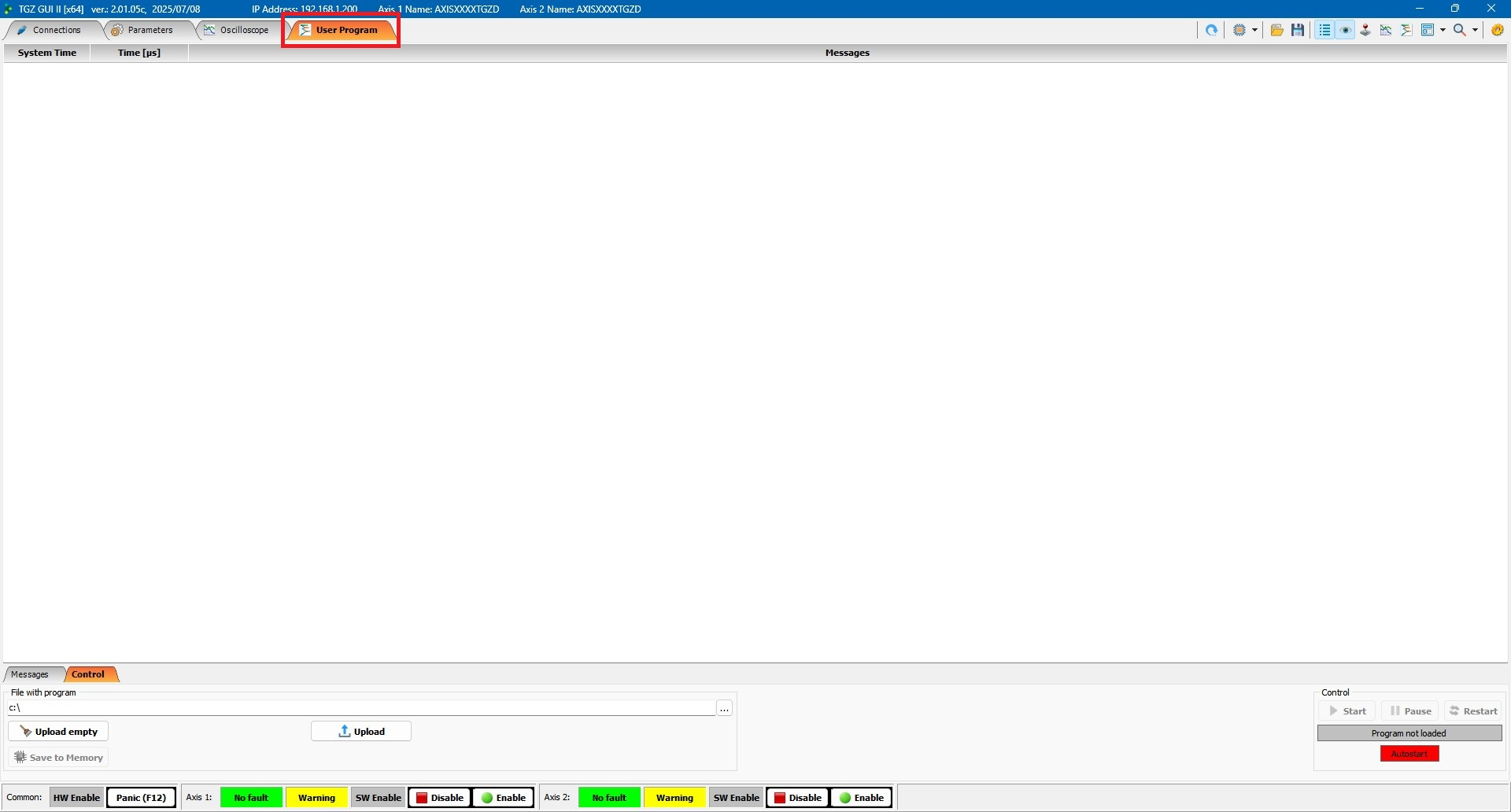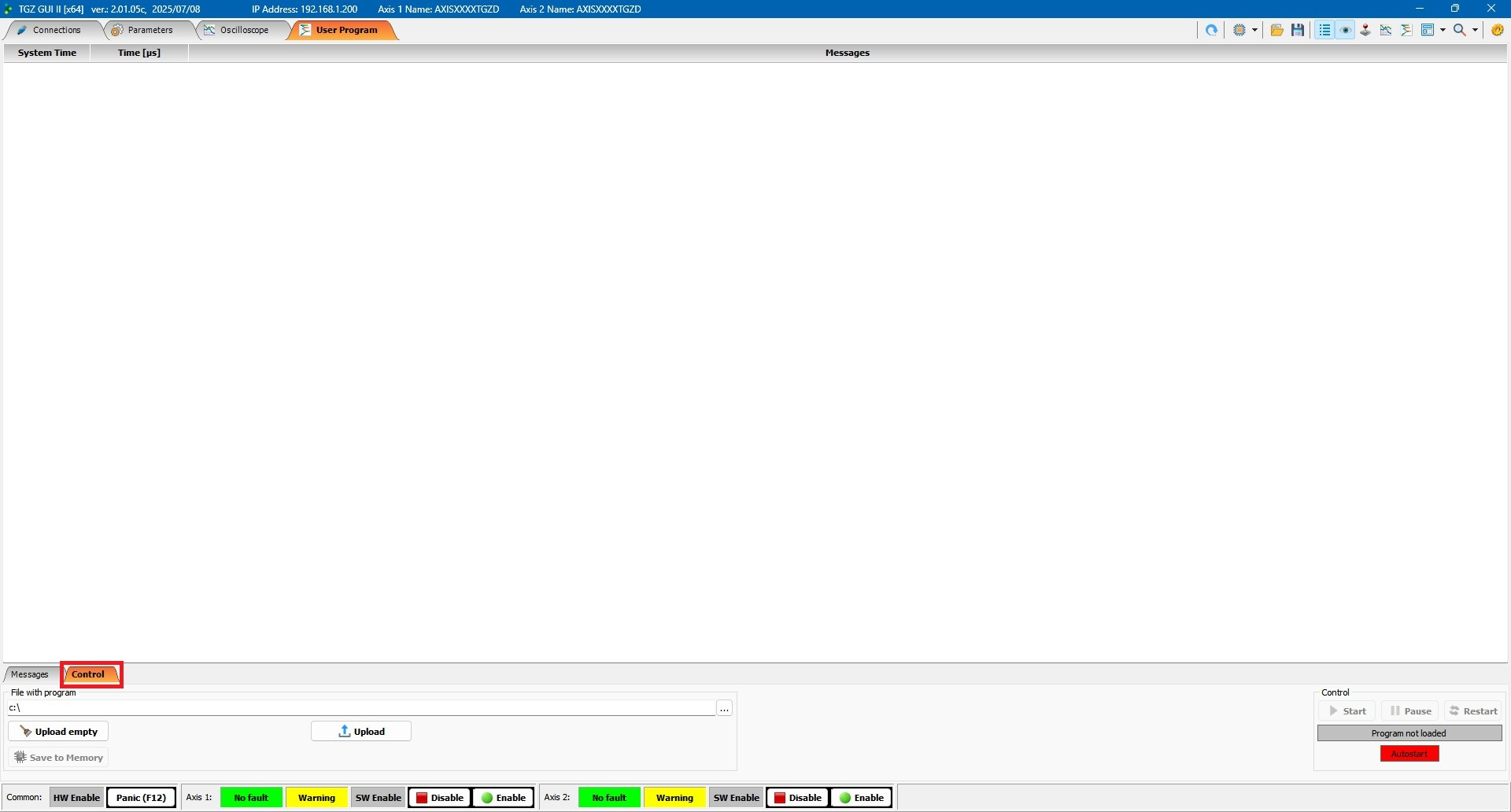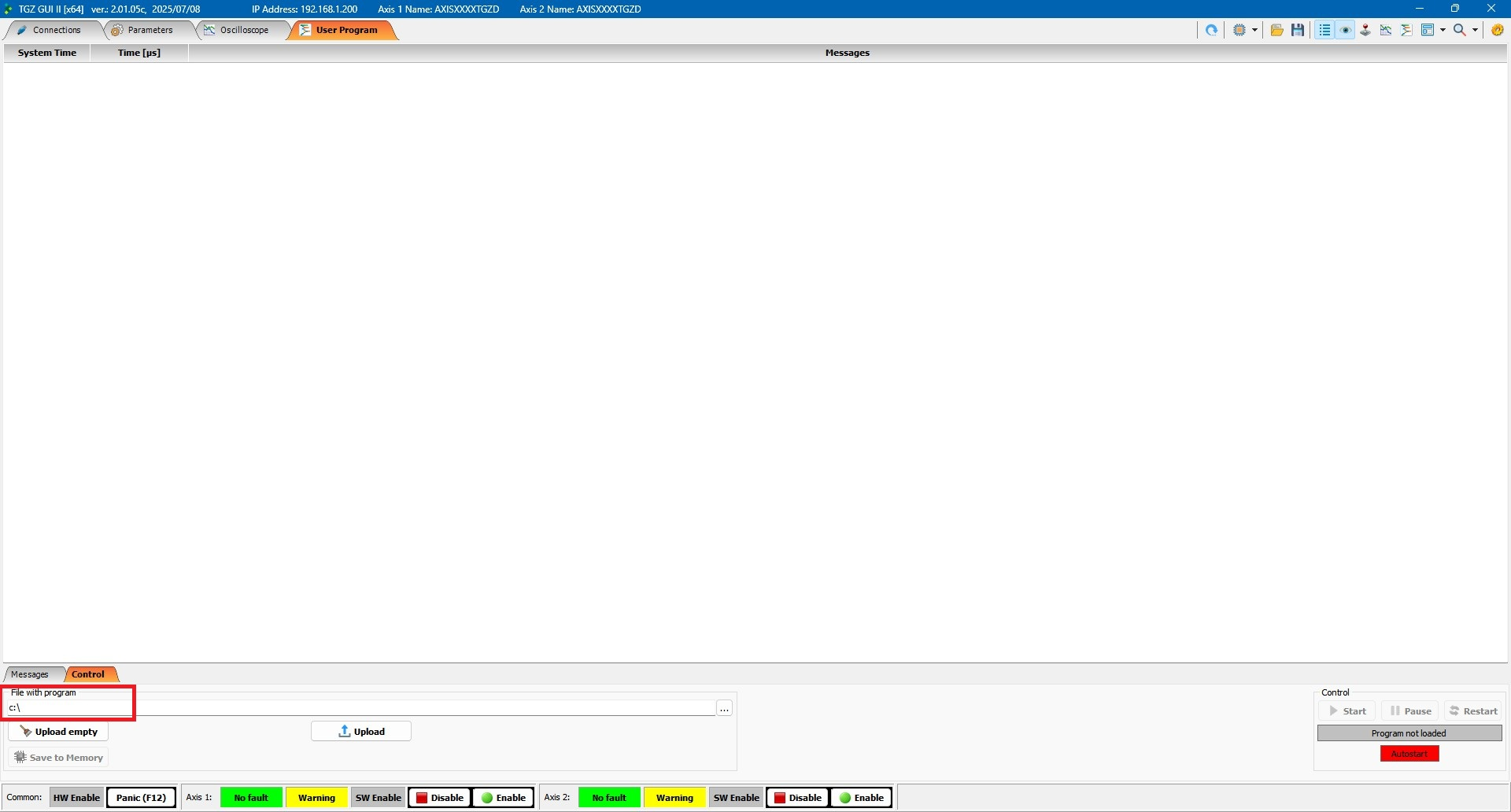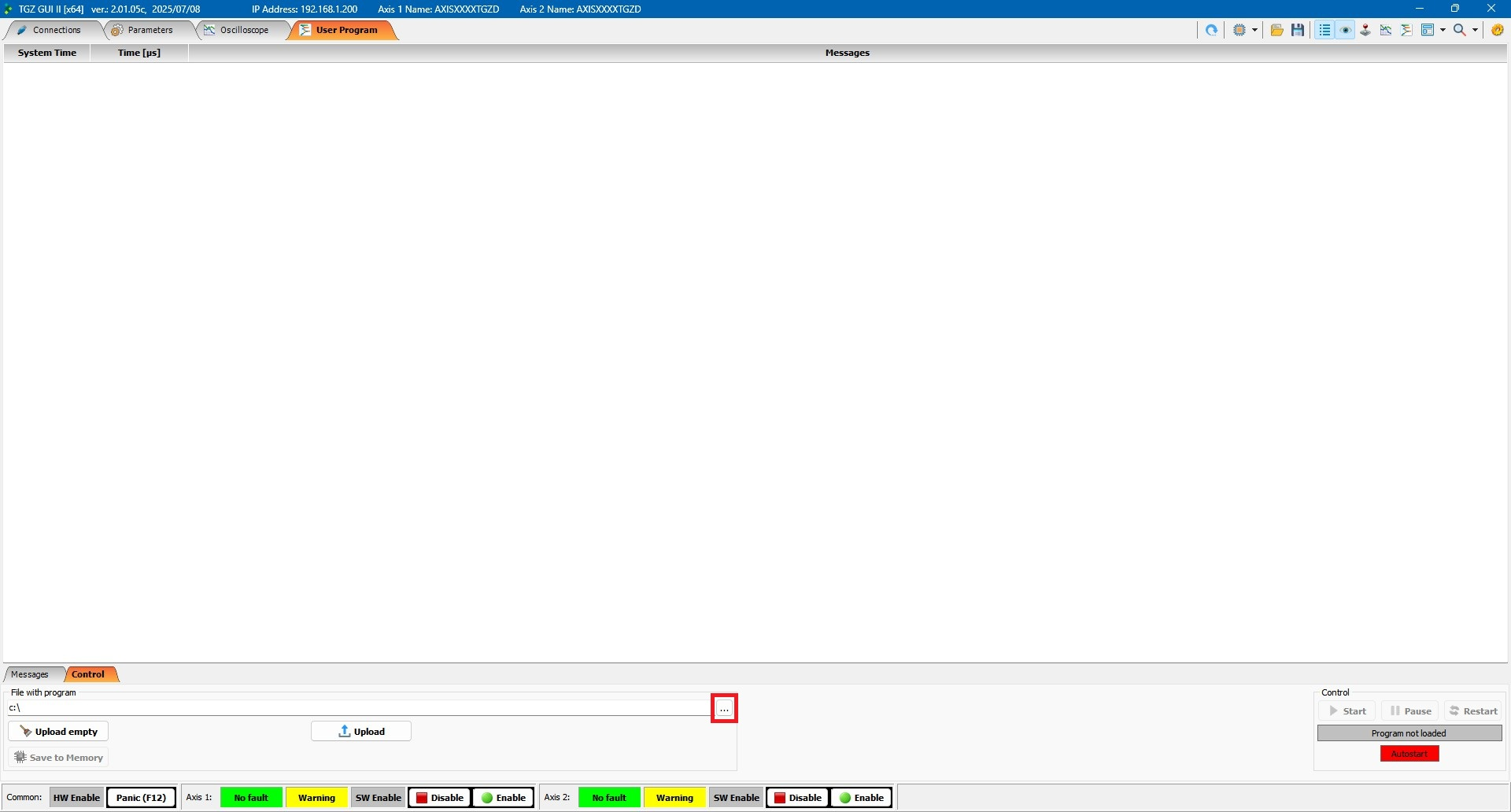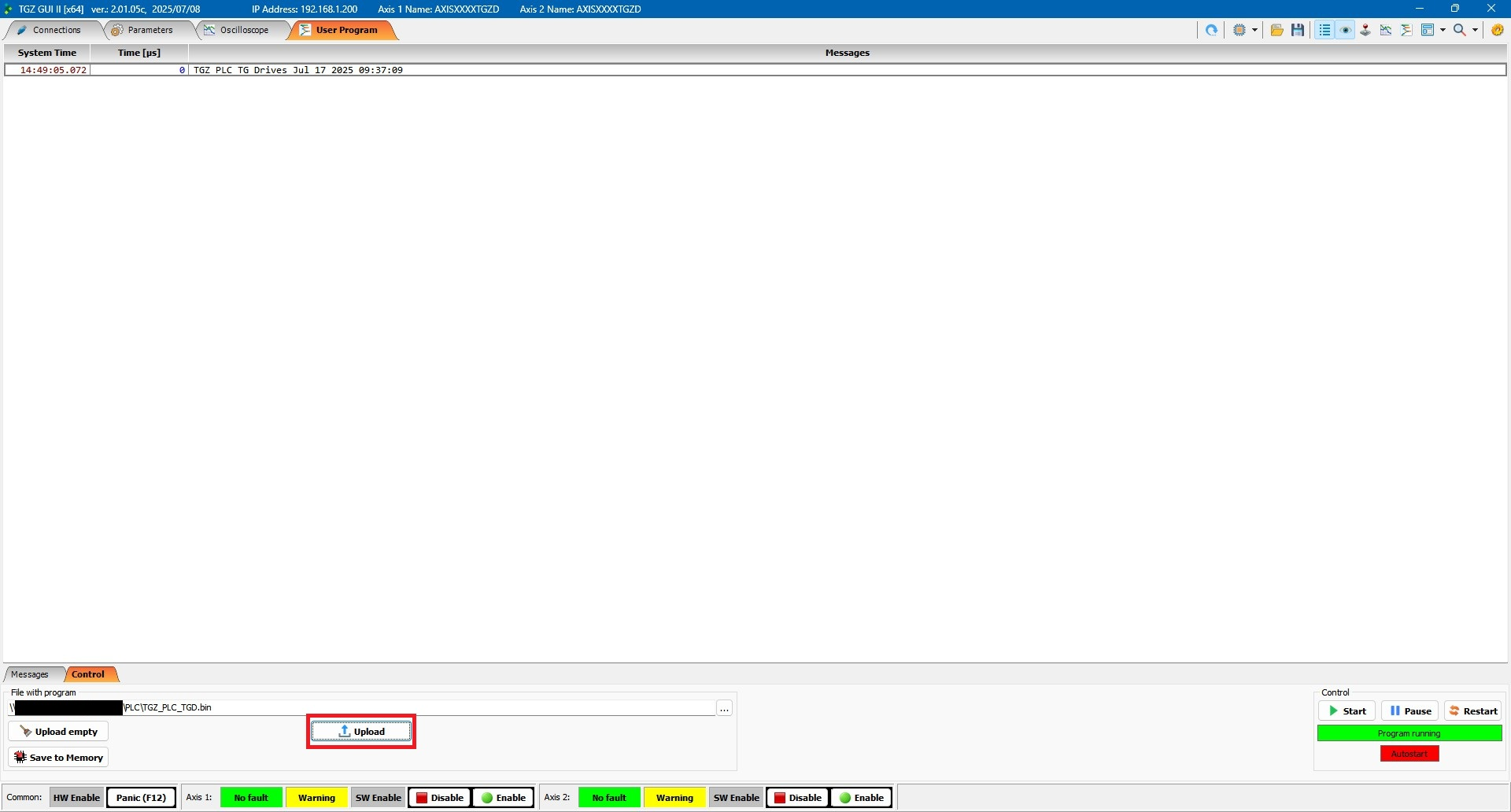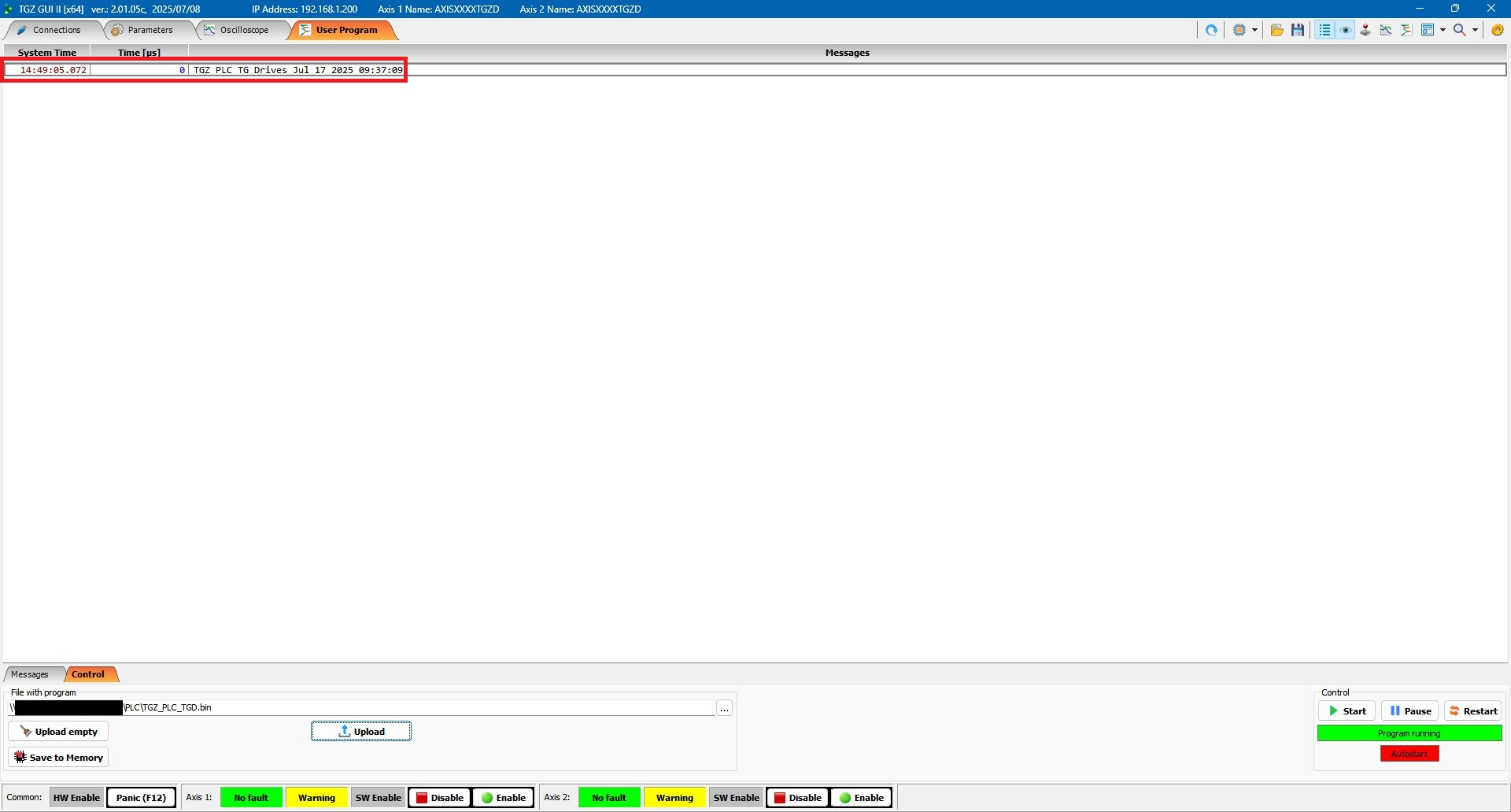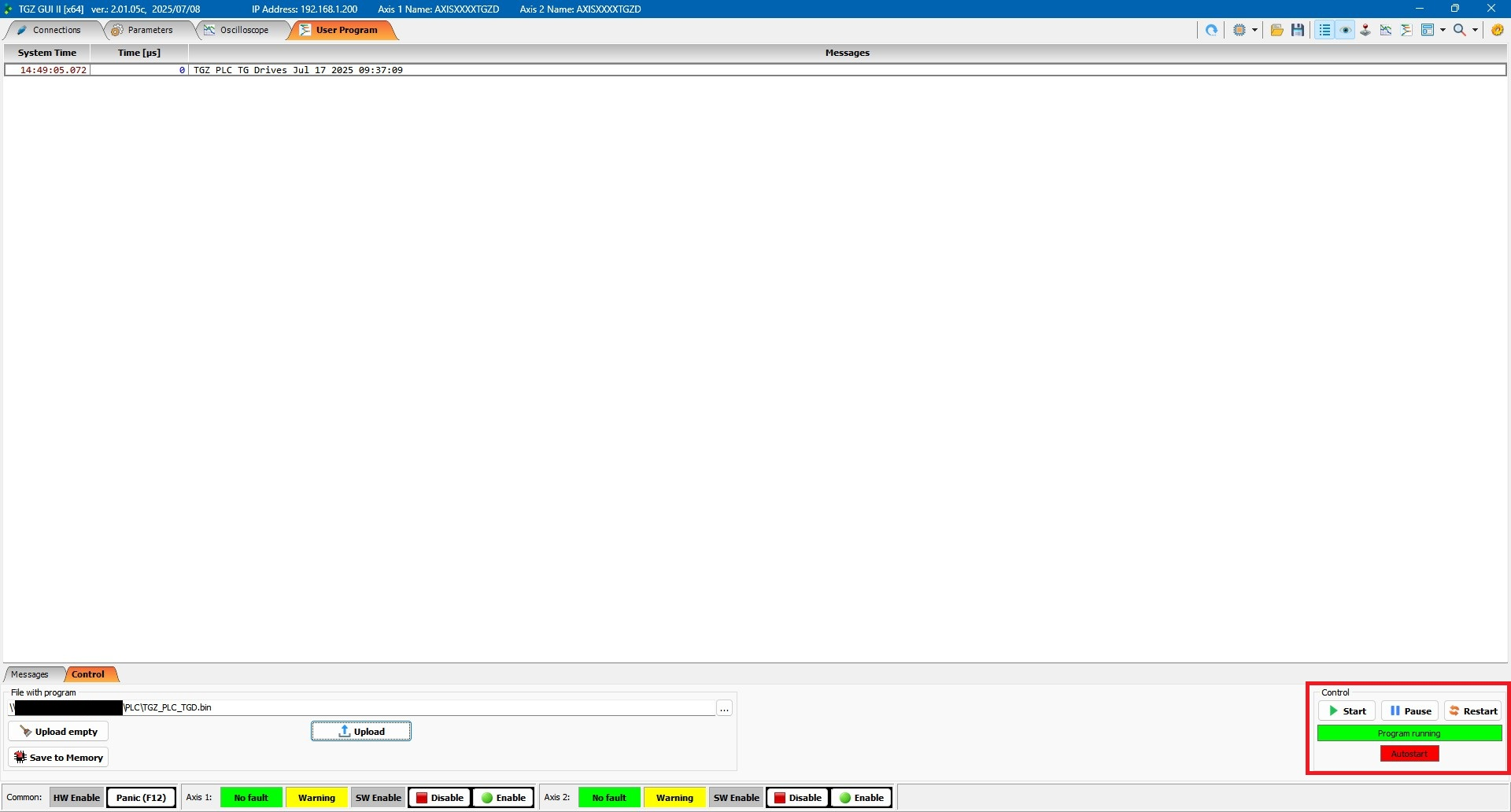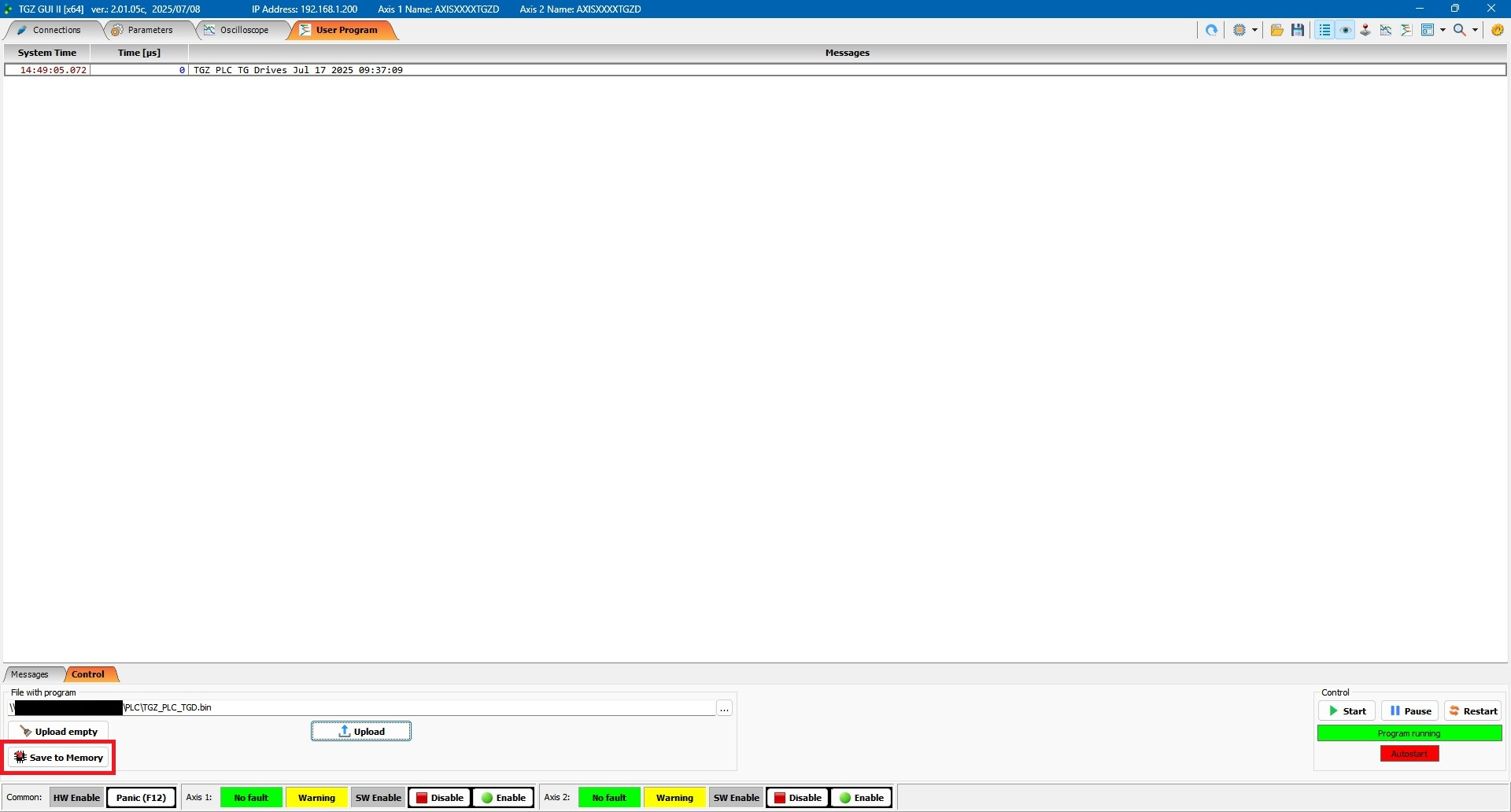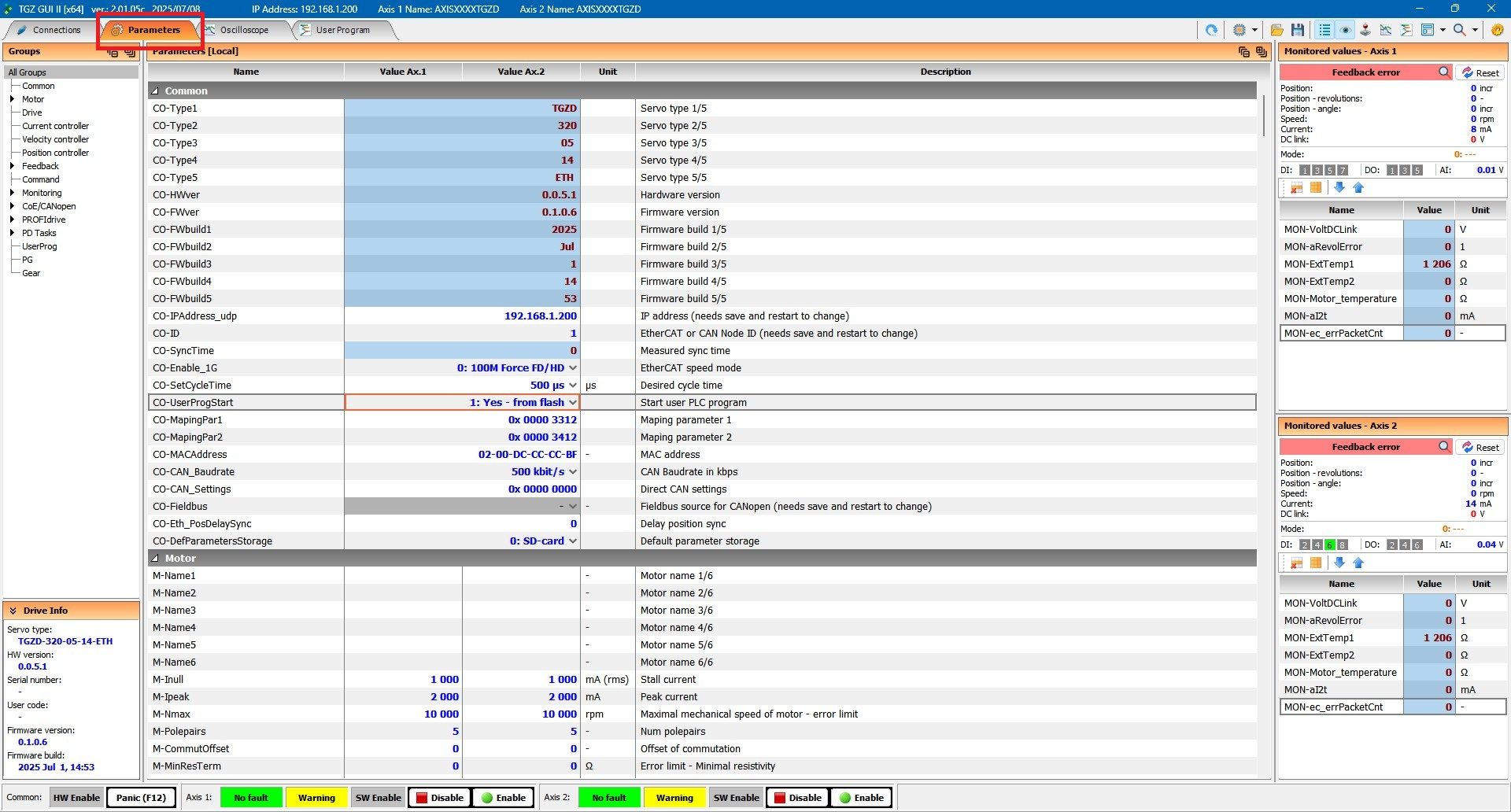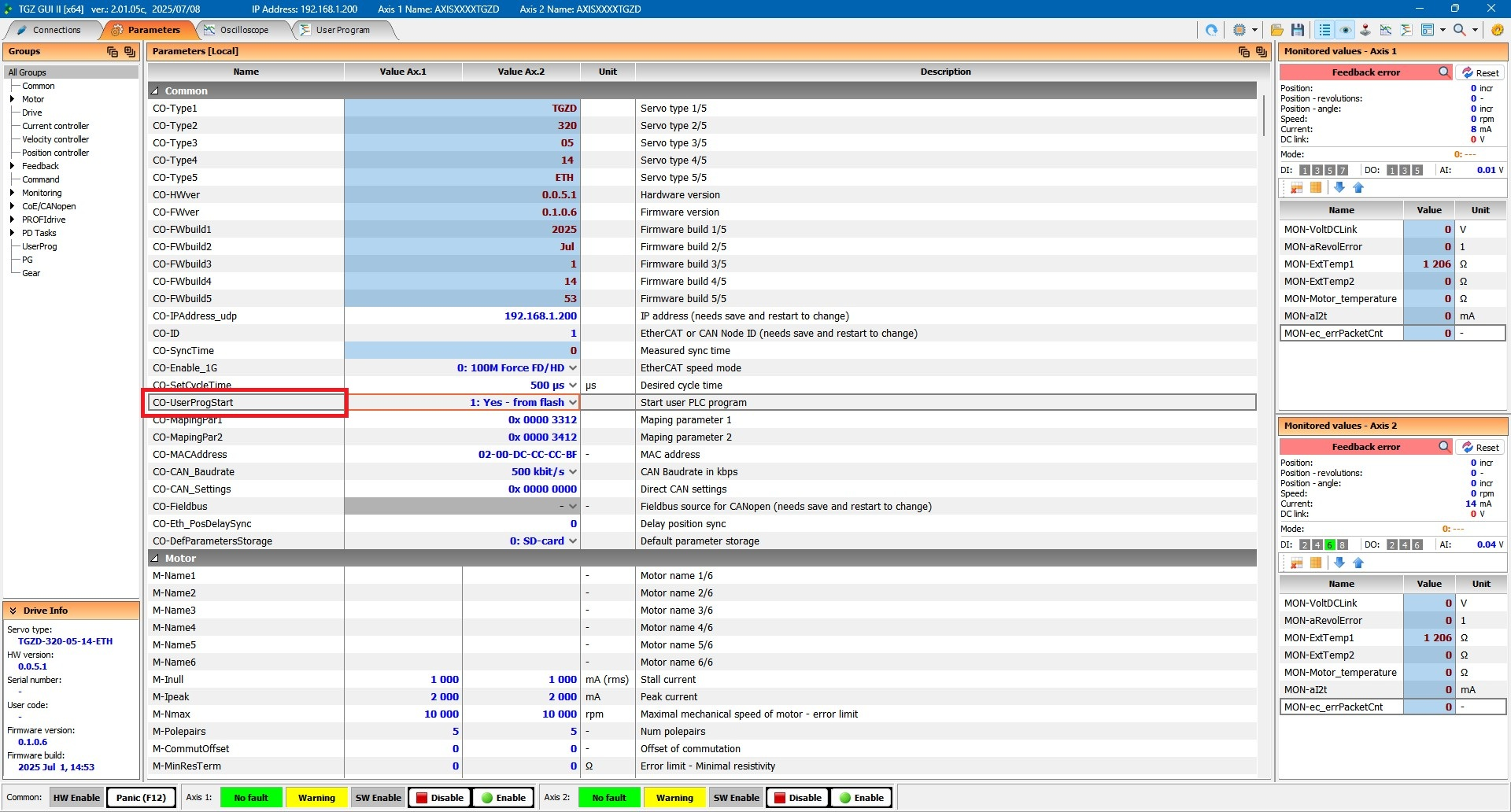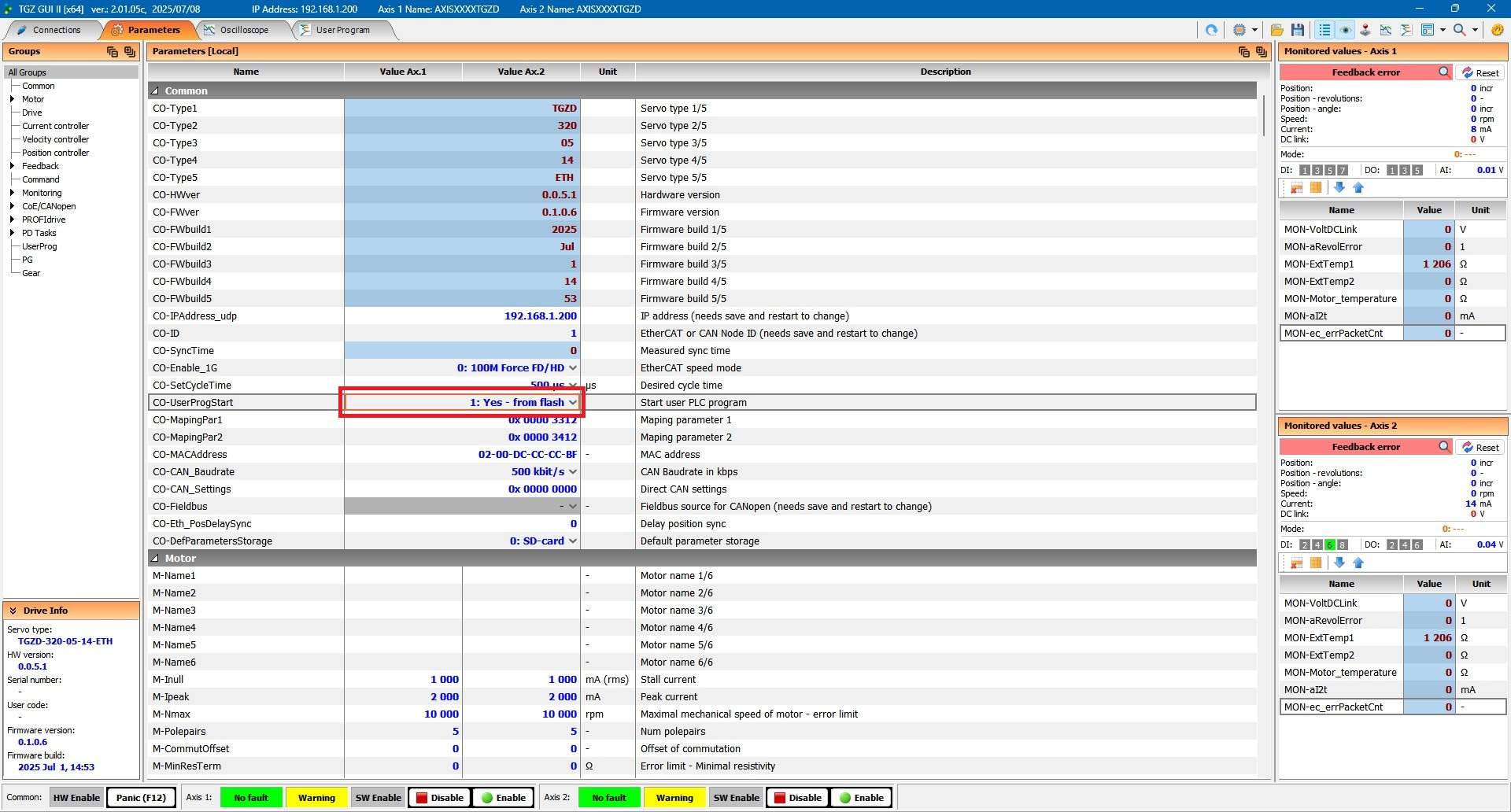User program
The TGZ GUI application allows for the execution of a user-defined test program. You can develop this program in environments such as Visual Studio or Code::Blocks.
Running a User Program¶
To run a user program, follow these steps:
Connect to the TGZ device where you want to upload the PLC program using TGZ GUI II.
In the upper section of the application, navigate to the User Program tab.
In the lower section of the application, select the Control tab.
Under this tab, locate the File with program field.
Click the "…" button at the end of the line.
Select the desired PLC file and confirm your selection.
The path to the chosen PLC file will now appear in the Program file field.
Click the Upload button.
A message indicating the successful upload of the PLC will be displayed.
If the upload is successful and no issues occur, the text in the Control section at the bottom right corner will change from Program is not loaded to Program started, and the buttons, along with the text background, will change colors.
Finally, click the Save to Memory button to save the PLC to the device's flash memory.
Parameter Settings¶
To configure parameters for the user program:
In the upper section of the TGZ GUI, select the Parameters tab.
In the dropdown menu for the CO-UserProgStart parameter,
Select the option 1: Yes – from flash if you want the PLC to start automatically when the device powers on.